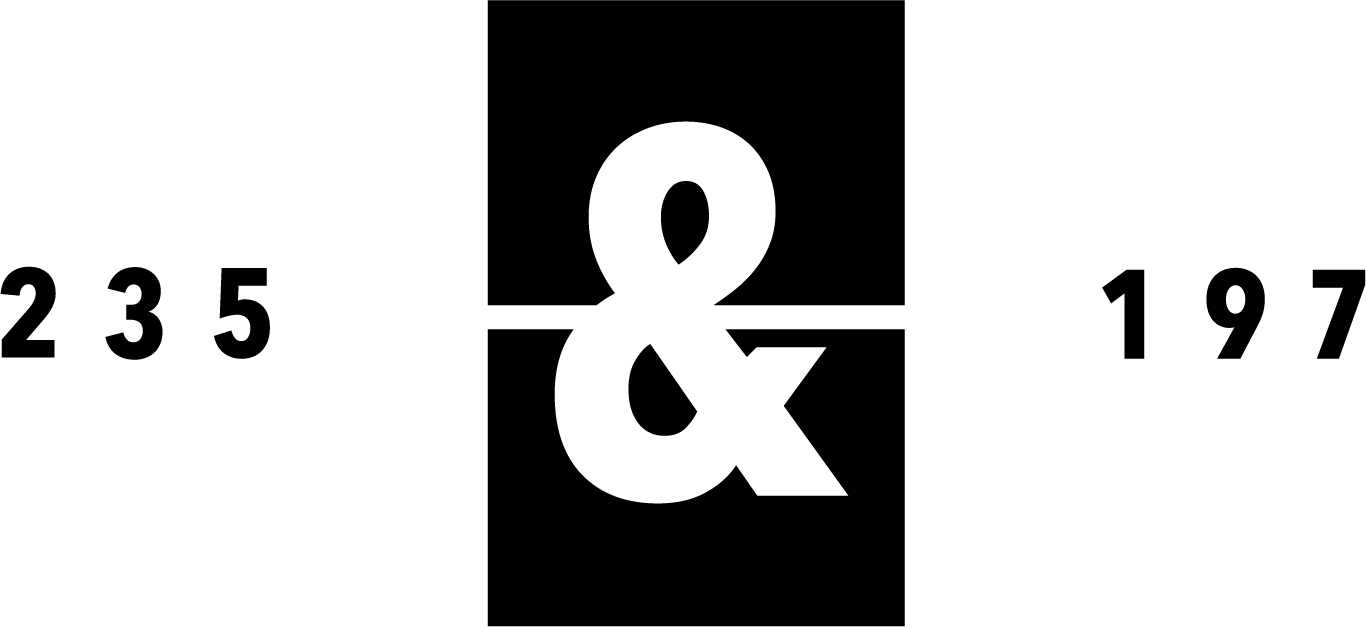How to add a new table to the till
Log in to the till using your code.
Navigate to the bottom right-hand corner and select “Edit Table Plan.”
Choose the area where you want to add the new table, then click “Add New Table.” Enter the table number and choose the table shape.
Drag and drop the table into the correct position on the plan. Use the buttons on the side to adjust the size as needed.
When you’re finished, click Save. Return to the main table plan to check that your new table appears correctly.